KSMM Windows Desktops
Windows Desktop Management
Desktop management is done using scripts. Scripts are packed into “Installation packs”:
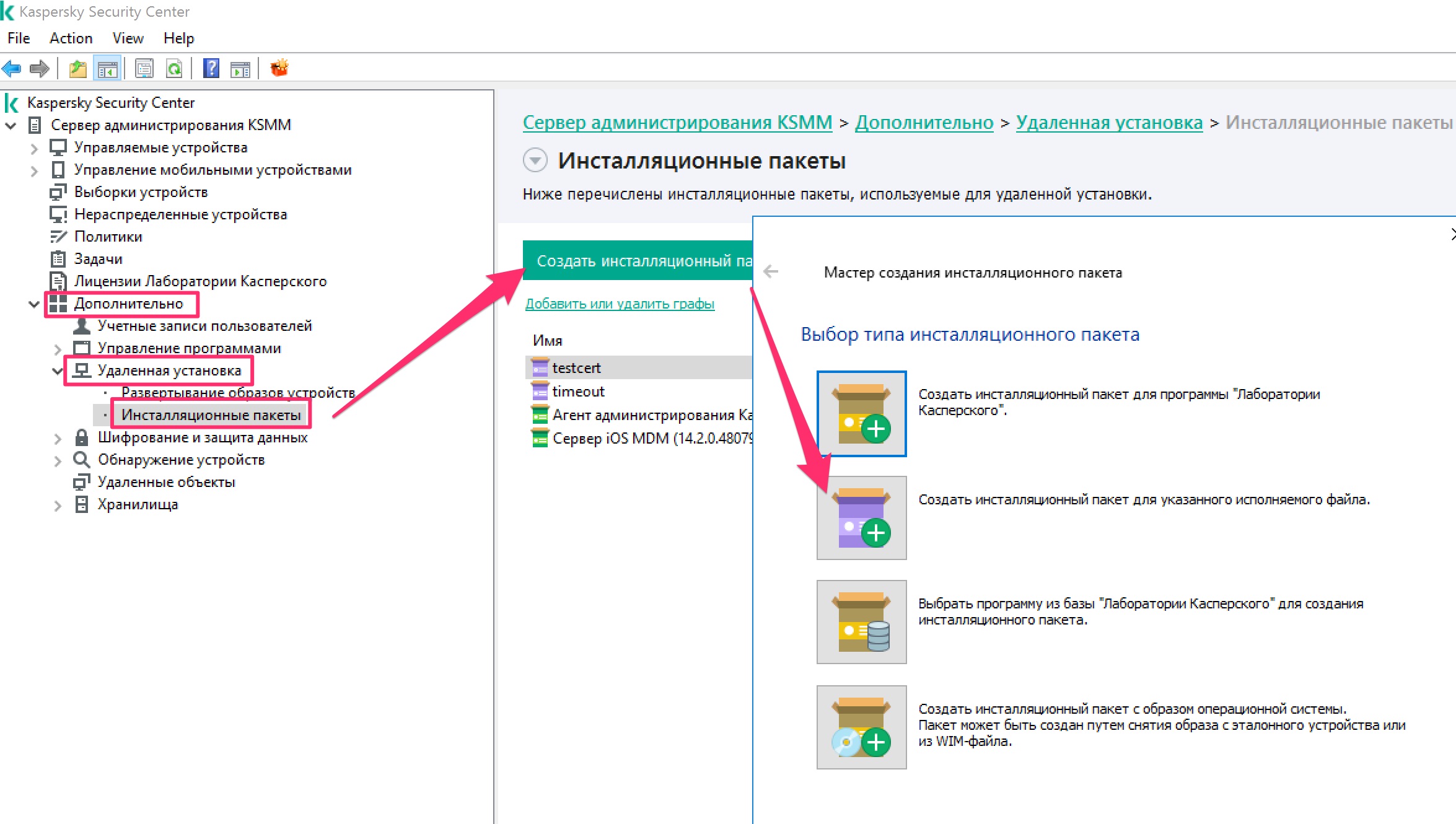
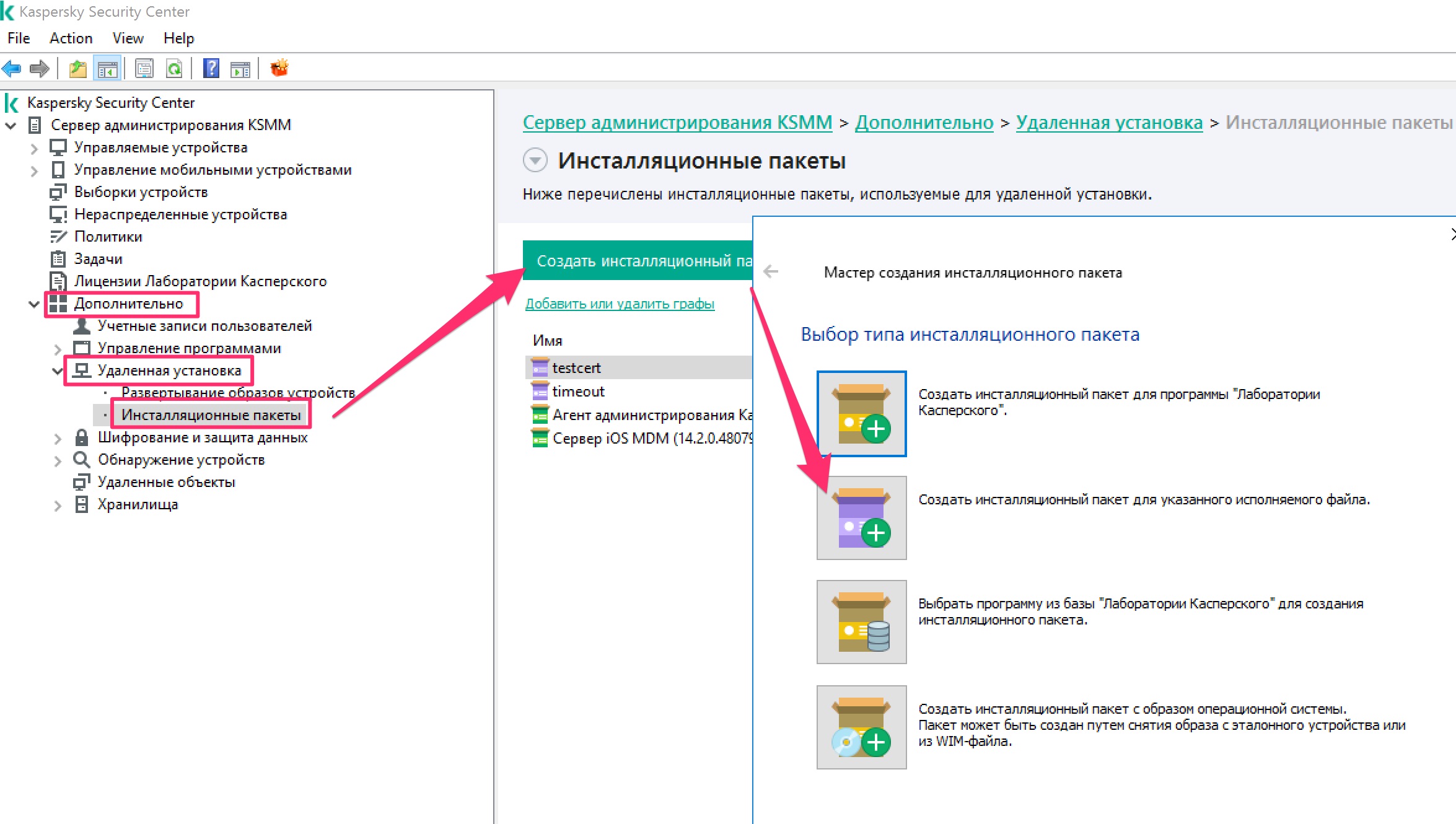 Entry point for an installation pack is a “.BAT”, “.EXE” or “.MSI/.MSP” file. A BAT-file may be used to launch Powershell, Python or any other type of scripts.
Entry point for an installation pack is a “.BAT”, “.EXE” or “.MSI/.MSP” file. A BAT-file may be used to launch Powershell, Python or any other type of scripts.
Scripts are launched using Scheduled Tasks of Remote App Install type:


Python script launch
Example of entry-point BAT-file runpy.bat running Python script and then logging a success in a text file:
c:\python3\python.exe testpy.py
@echo SCRIPT RUN SUCCESS>%SYSTEMDRIVE%\LOG.txtPython testpy.py payload script to create a file needs to be placed in the same installation pack:
if __name__ == "__main__":
text = "File write"
file1 = open("c:\\testFile.txt", "w")
file1.write(text)
file1.close() Powershell script launch
Example of entry-point BAT-file runps.bat running Powershell script and then logging a success in a text file:
Powershell.exe -executionpolicy remotesigned -File certinstall.ps1
@echo CERT INSTALL SUCCESS>%SYSTEMDRIVE%\LOG.txtPowershell payload script certinstall.ps1 to decrypt and install a PFX certificate test2.pfx provided in the installation pack in the Windows certificate store (Local Machine store):
$Pass = ConvertTo-SecureString -String '12345' -Force -AsPlainText
$User = "lab\administrator"
$Cred = New-Object -TypeName "System.Management.Automation.PSCredential" -ArgumentList $User, $Pass
Import-PfxCertificate -FilePath test2.pfx -CertStoreLocation Cert:\LocalMachine\My -Password $Cred.PasswordParameters transfer
Parameters can be transferred using the UI, parameter section in the installation pack:
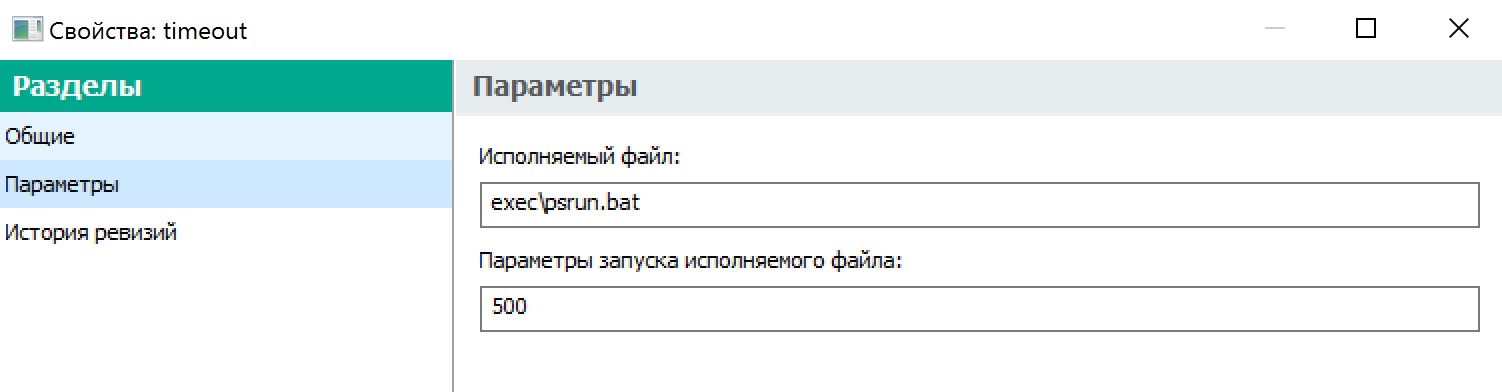
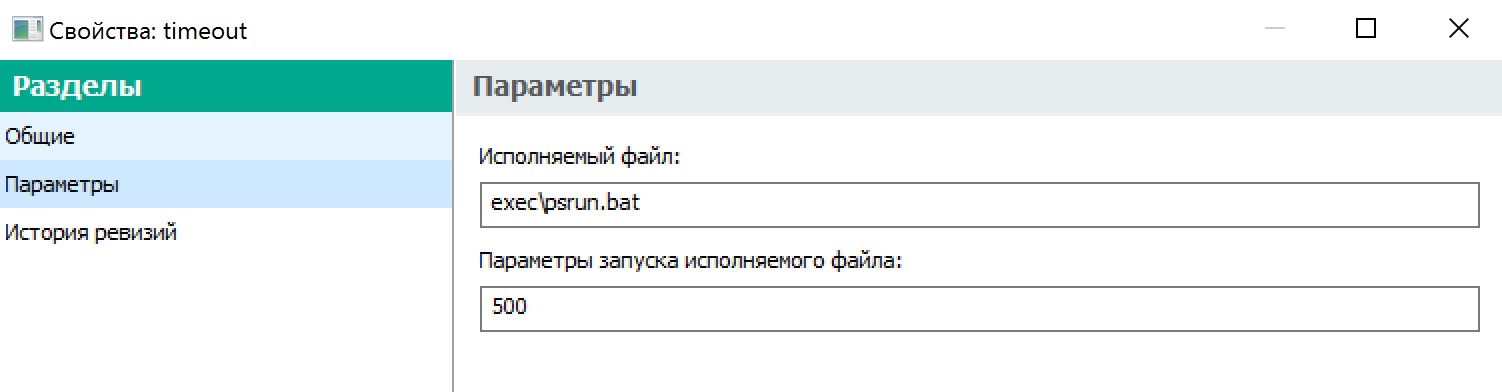 Parameters are sent to the entry-point file (BAT-file) and should be handled there. Example of the certinstall.bat BAT-file running Powershell and transferring a “seconds” parameter in %1:
Parameters are sent to the entry-point file (BAT-file) and should be handled there. Example of the certinstall.bat BAT-file running Powershell and transferring a “seconds” parameter in %1:
Powershell.exe -executionpolicy remotesigned -File timeout.ps1 -sec %1 > c:\PSLOG.txtPowershell script payload timeout.ps1 to insert a value of seconds in the Windows registry, for the system to timeout (default of 120sec in case parameter is not provided) and lock screen in case of inactivity (restart needed for registry parameter to be applied):
param([Int32]$sec=120)
Write-Host 'Current timeout value: '
Get-ItemPropertyValue 'HKLM:\SOFTWARE\Microsoft\Windows\CurrentVersion\Policies\System' 'InactivityTimeoutSecs'
Set-ItemProperty -Path 'HKLM:\SOFTWARE\Microsoft\Windows\CurrentVersion\Policies\System' -Name InactivityTimeoutSecs -Value $sec
Write-Host 'New timeout value: '
Get-ItemPropertyValue 'HKLM:\SOFTWARE\Microsoft\Windows\CurrentVersion\Policies\System' 'InactivityTimeoutSecs'
Restart-Computer -Force