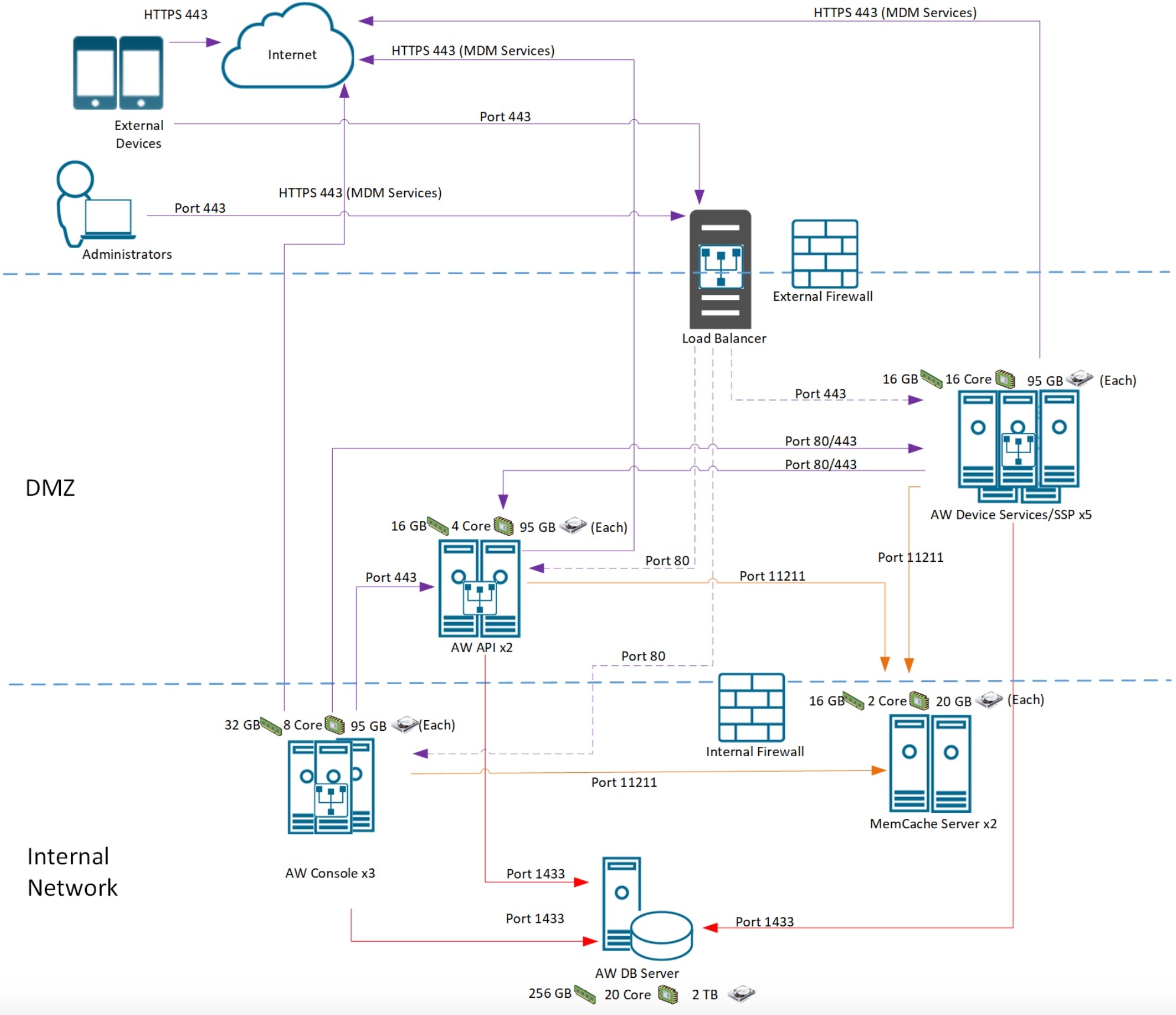Large-Scale Performance
Large-Scale Performance Tweaks
For 75000+ devices (iOS, Android & Windows Desktops)
Linked Articles
- Certificate Batching
WS1 UEM certificate batching logic
- Large-Scale Performance
WS1 UEM Large-Scale Performance configs
Attached Documents (pdf)
Test Report 1811 - 75k devices Test Report 1907 - 1.2mln devices Test Report 1907 (500k devices) Test Strategy 1902 UI Test 1902 Sizing Topology - 1mln devices
SQL
See SQL Database page for base tweaks on MS SQL.
- Add 1 tempdb file per core (20 tempdb files for 20 core)
Each tempdb data file with below parameters: - Initial Size: 16000 MB - Autogrowth: 512 MB
USE [master];
GO
ALTER DATABASE [tempdb] ADD FILE (NAME = N'Temp1', FILENAME = N'H:\TempDBs\Temp1.ndf', SIZE = 8GB , FILEGROWTH = 512);
ALTER DATABASE [tempdb] ADD FILE (NAME = N'Temp2', FILENAME = N'H:\TempDBs\Temp2.ndf', SIZE = 8GB , FILEGROWTH = 512);
ALTER DATABASE [tempdb] ADD FILE (NAME = N'Temp3', FILENAME = N'H:\TempDBs\Temp3.ndf', SIZE = 8GB , FILEGROWTH = 512);
GO- Add below Trace flags in Startup Parameters for “mssqlserver” service as per Microsoft recommendations:
T174 - https://support.microsoft.com/en-us/help/3026083/fix-sos-cachestorespinlock-contention-on-ad-hoc-sql-server-plan-cache
T834 - https://support.microsoft.com/en-us/help/920093/tuning-options-for-sqlserver-when-running-in-high-performance-workloads
T3247 - https://support.microsoft.com/en-us/help/3216543/workloads-that-utilizemany-frequent-short-transactions-in-sql-server - Set “Lock Pages in Memory” privilege for the service account
Open Windows Local Group Policy Editor
Open Computer Configuration > Windows Settings > Local Policies > User Rights Assignment, find Lock Pages in Memory - Disable “Named Pipes” and Enable “TCP/IP” network protocol
Open SQL Server Configuration Manager tool
Open SQL Server Network Configuration > Protocols for MSSQLSERVER, set Named Pipes to Disabled, set TCP/IP to Enabled - Increase Maximum Worker threads in server properties to “7500”
Open Server Properties from SSMS and go to Processors tab, find Maximum Worker threads field - Set “Max Degree Of Parallelism” to 2 and “Cost threshold for Parallelism” to 50
Open Server Properties from SSMS and go to Advanced tab, Parallelism section in the right pane - Enable “Received Side scale” setting for Network Adapter on SQL server
Run DEVMGMT.msc from CMD
Expand Network adapters, right click on your adapter and select Properties
Select the Advanced tab and find Receive Side Scaling. Set this to Enabled - Set “Delayed Durability” under database properties = “Forced” to reduce WriteLog waits
Open Database Properties from SSMS and go to Options - Update “Minimum and Maximum Server Memory” allocation in Server Properties
Open Memory from SSMS → Server Memory Options section- Minimum Server Memory (in MB): 256000
- Maximum Server Memory (in MB): 1500000
Performance Tweaks
Example Architecture
- Update Workspace ONE UEM application server to latest version
In WS1 UEM Console go to Settings > Installation > Performance Tuning:
- Set Certificate Profile Publish Frequency: 100
- Set Apple Profile Installation Batch Size: 300
- Set iOS Device Invites Per Second: 30
- Set FastLaneMessageRateMultiple: 1.5
- Run Real-Time Compliance is set to Disabled
Check Windows Sample Frequency (for managing Windows Desktops):
- Go to Settings > Devices & Users > Windows > Windows Desktop > App Settings
- Go to Settings > Devices & Users > Windows > Windows Desktop > Windows Sample Schedule




- Override the default value in Systemcode table for FastLaneMessageRateMultiple to 1.5 by updating Systemcodeoverride table in DB.
- Add the below config to AW.Send.Messaging.Service.exe.config file in Services folder of all console servers under appSettings:
<add key="WnsMessageProcessingRate" value="10" />
<add key="WnsMessageThrottlingEnabled" value="true" />